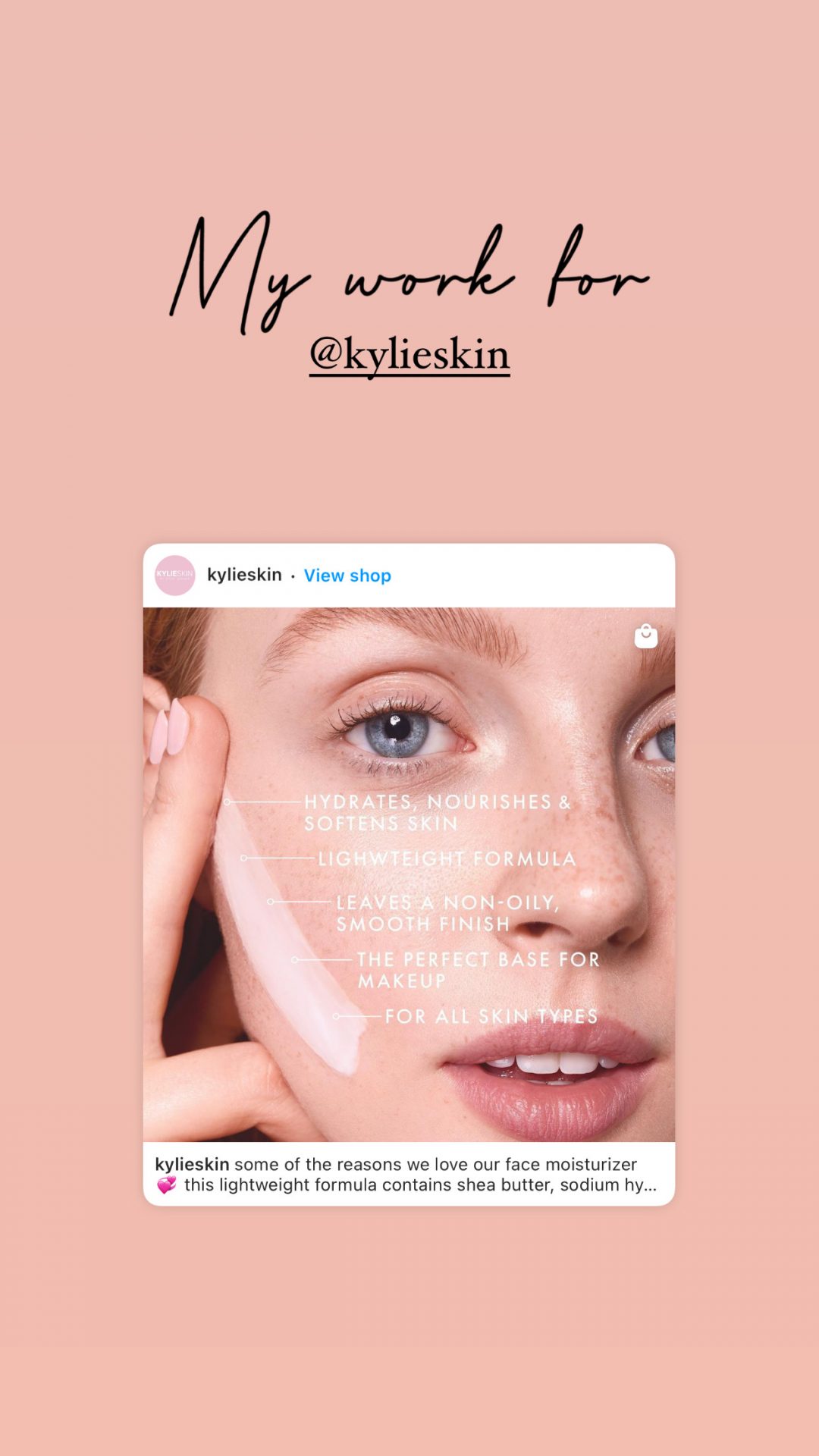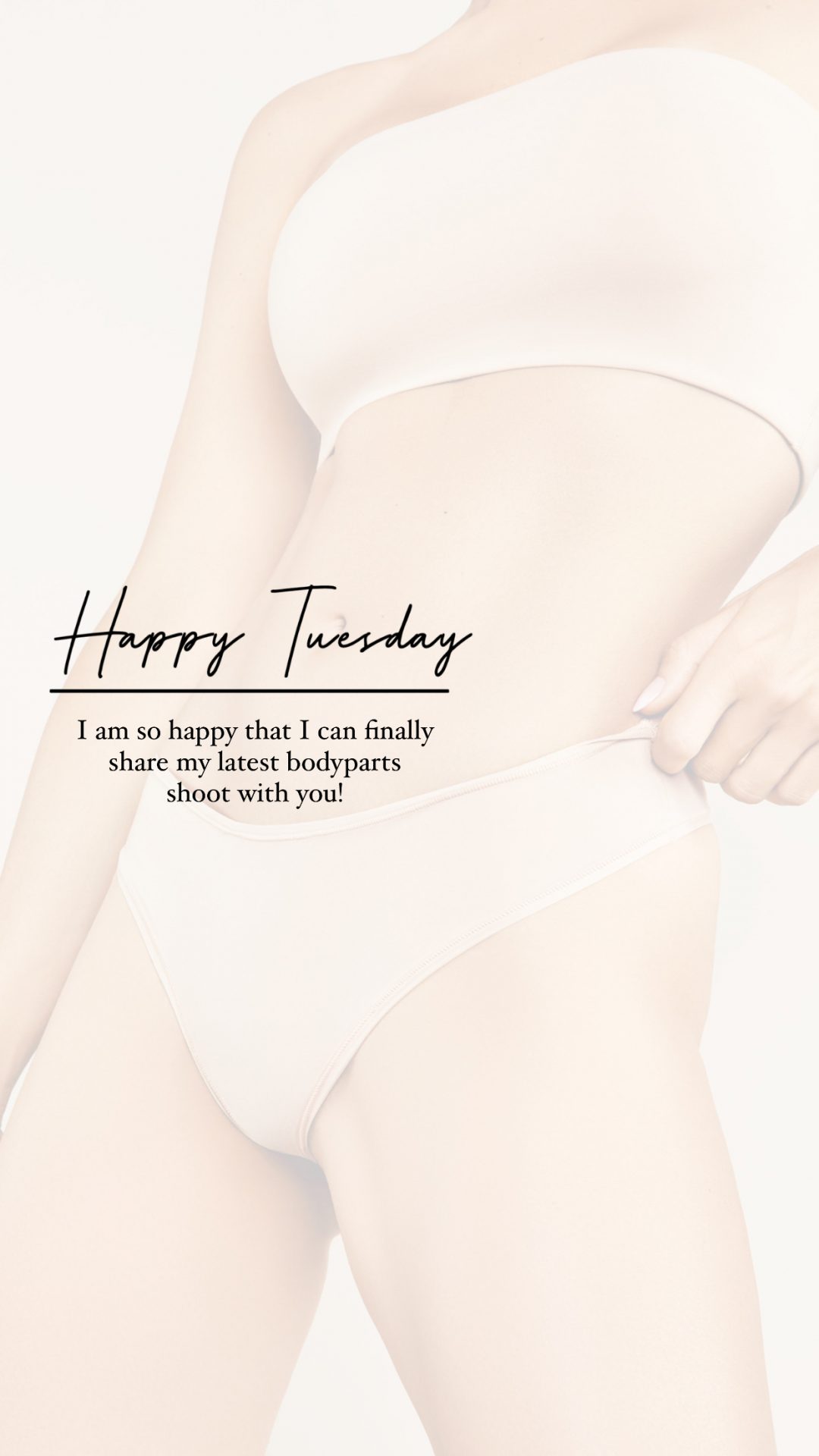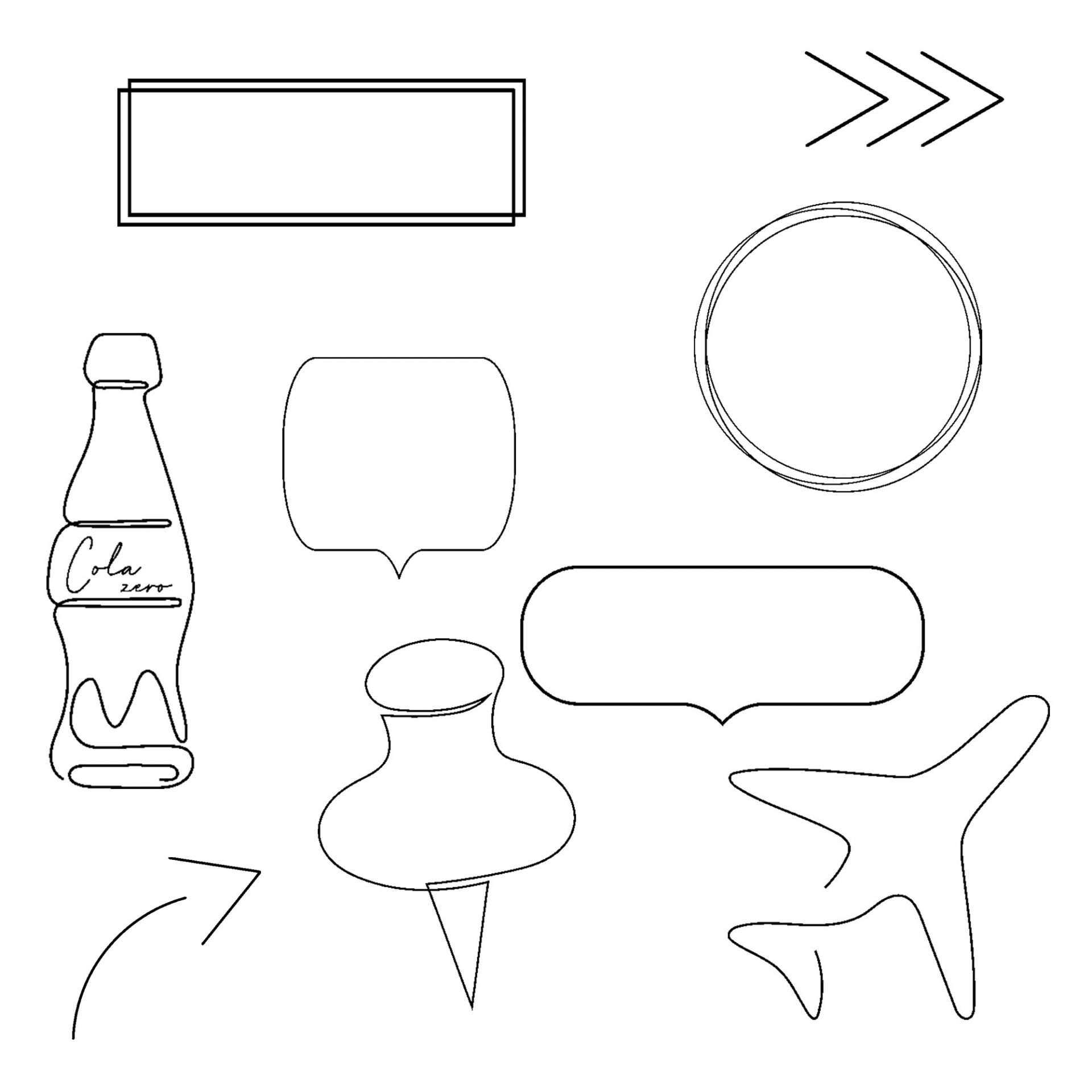
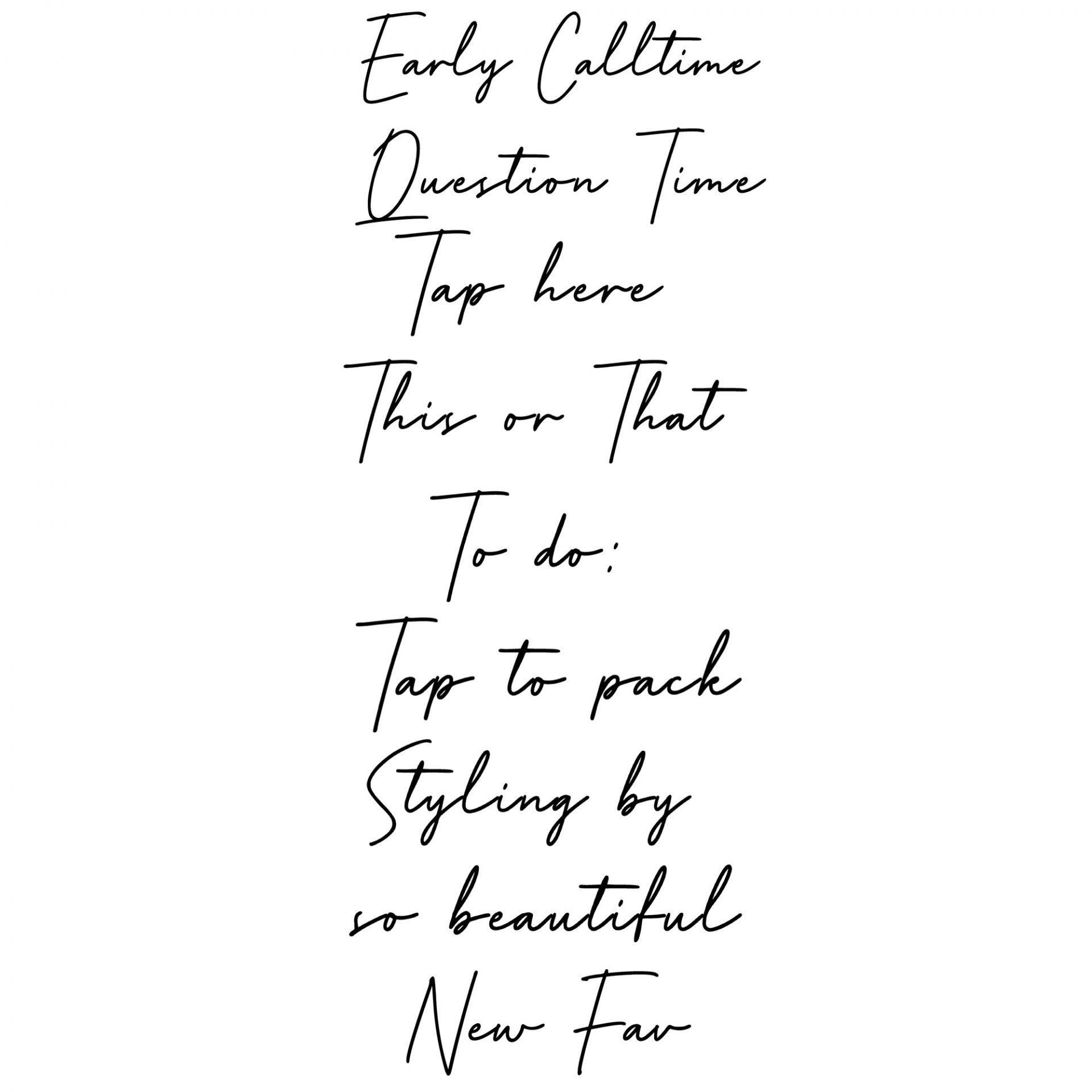
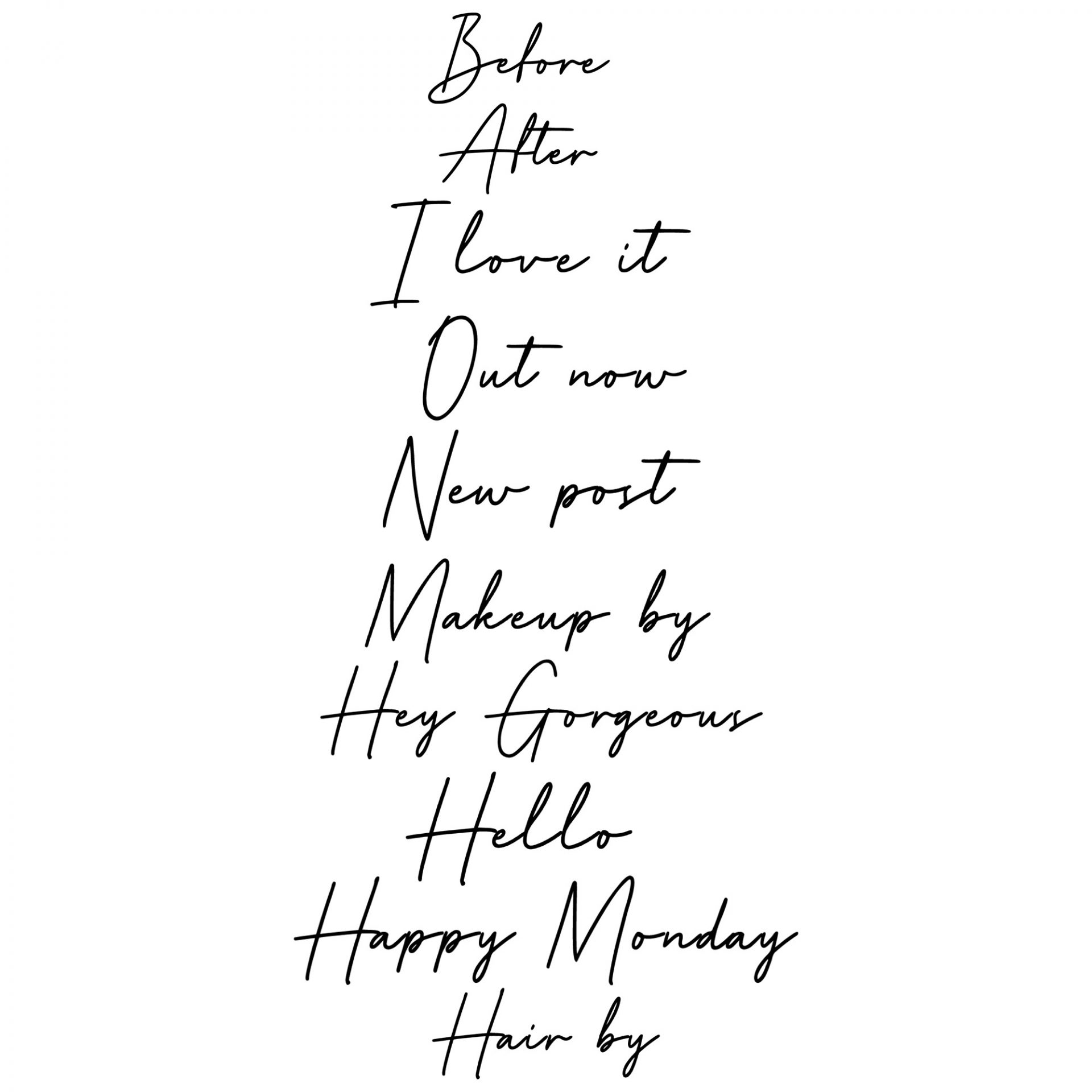
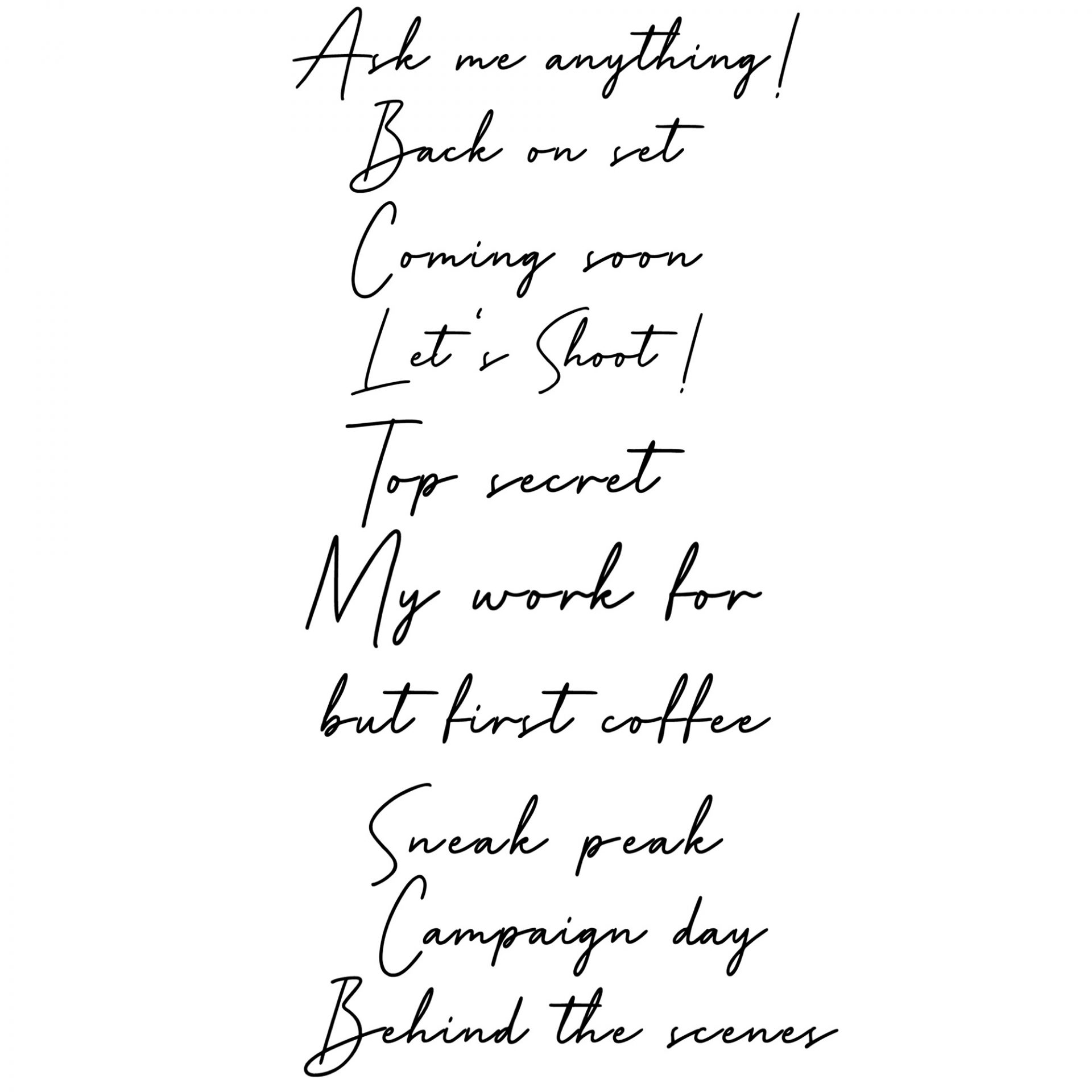
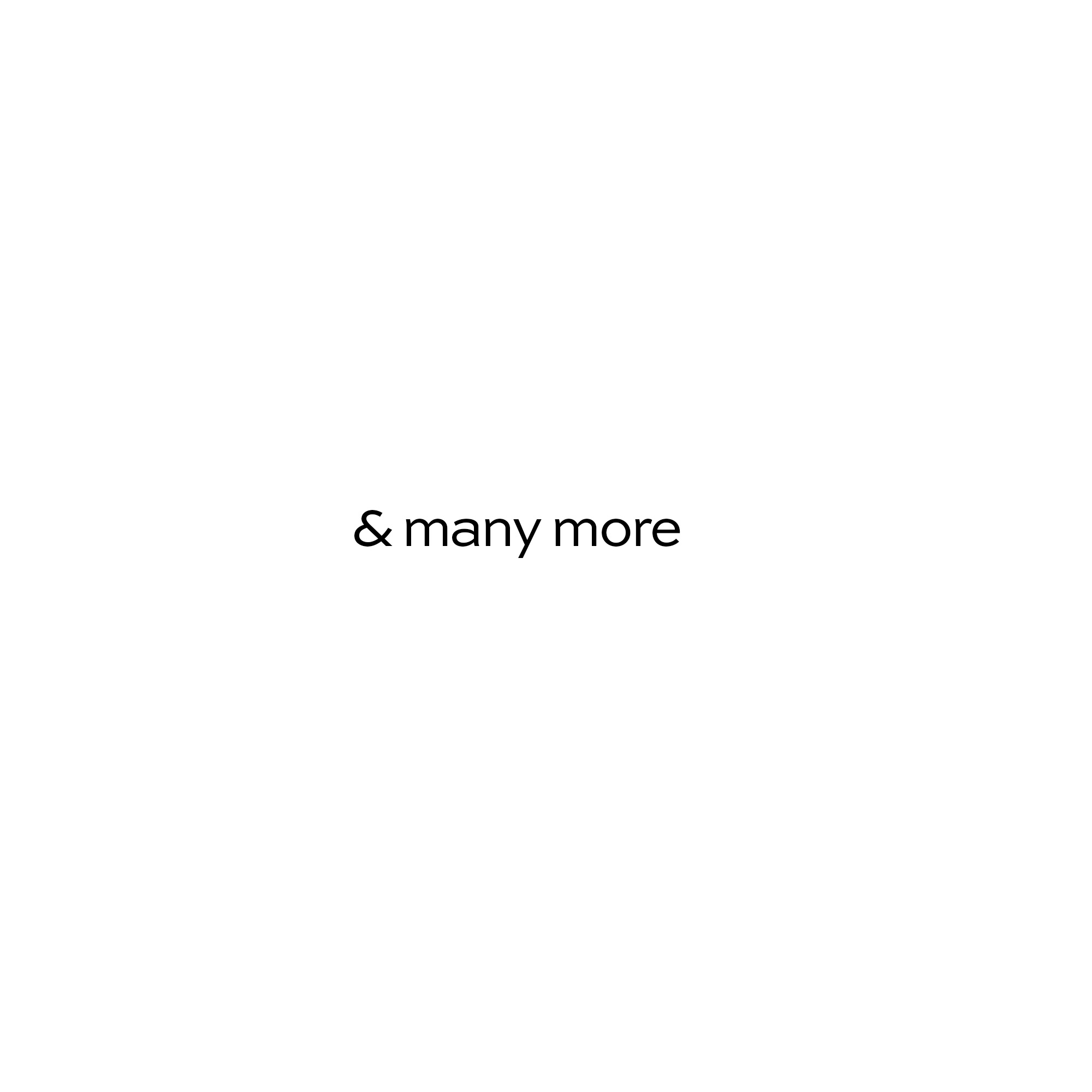
IG STORY STICKER – GENERAL PACK
Take your instagram stories to the next level with the GENERAL Instagram story sticker pack!
- 70 sticker with transparent background
- Useful for Models, Make-up artists, Hair stylists & Photographers
- Digital product to download and use directly
- JPG files
19,99 € incl. MwSt.
For EVERYONE
visual continuity
Refine the signature of your visual presence and bring visual continuity to your online presence. The design of your stories will be a consistent theme throughout your content.
premium look
Beautiful looking sticker and elements for your Instagram stories that look professional and add more value to your work.
easy & fast
When things get stressful on set, it quickly becomes too complicated to design pretty stories. The IG story sticker can be used very quickly and help you to post efficiently.
Making your IG stories pretty has never been easier
As a photographer specialized in make up and beauty products, I really know the struggle of everyone working in our industry.
Your work stands for itself, but the presentation on social media has become more and more important to market your work and yourself.
Using the standard of-the-shelf stickers & gifs that Instagram and other platforms provide, they are
- not really aesthetic
- low resolution pixelly
- branded stickers (with logos of brands or alike)
Make your stories professionally looking with these IG story sticker!
VOICES
FAQ
- After the purchase, you will receive the download link to the sticker in the order confirmation email. The sticker are zipped in a ZIP file
- Click on the link and save the ZIP file to your iPhone. You will find the file in your folder in the “files” app in your downloads folder
- To open the downloaded ZIP file, you need a ZIP app like the iZipp app. Install it on your iPhone
- Now you can open the downloaded ZIP file
- Mark all sticker and save them in your “photos” app
- Open your “photos” app, mark all story sticker and create a new album that contains all story stickers.
- Record your story
- Go to the “Photos” app and open the sticker you want to use
- Copy the sticker you want to use
- Switch back to Instagram and paste the sticker by long tapping on the screen
- After the purchase, you will receive the download link to the sticker in the order confirmation email. The stickers are zipped in a ZIP file
- Click on the link and save the ZIP file to your Android phone, for example to your downloads folder.
- To open the downloaded ZIP file, you need a ZIP app like the files by Google app Install it on your Android phone
- Now you can open the downloaded ZIP file
- Mark all sticker and save them in your “photos” app
- Open your “photos” app, mark all story sticker and create a new album that contains all story stickers.
- Before you start, open the “Swiftkey” keyboard and add it to your used keyboards
- Record your story
- Type text into your story
- Select “Swiftkey” as your keyboard
- Tap on the emoji icon,
- Tap on the emoji icon, select the pin icon at the bottom right and click the “Create” button
- Select the desired sticker from your gallery and use it in your story
Please check your emails. The download link to your IG stickers is provided in the order confirmation email. You will find the download link in the column “Download”.
Click the link and the download will start automatically.

Does this message appear?

In this case, the download limit has been reached. Please contact us to solve this issue providing your order number.
This problem occurs only on iPhones.
Please check the settings on your iPhone: Settings – Photos – Optimize iPhone memory: Is this option enabled?
If the answer is yes, this is the cause. When this option is enabled, the iPhone automatically compresses photos into smaller image formats. It converts the stickers from a .PNG file to .HEIC or .JPG file. For photos and image files with a transparent background, the iPhone replaces it with a white background. This is annoying, but can’t be set otherwise.
There are two possibilities:
- Disable the function and download the files again. Now they should stay saved “as is” and the iPhone should not change them automatically
- Download the files again and save them in the storage of a cloud provider, e.g. Dropbox or Google Drive. You iPhone won’t have access there and won’t be able to change the pictures automatically